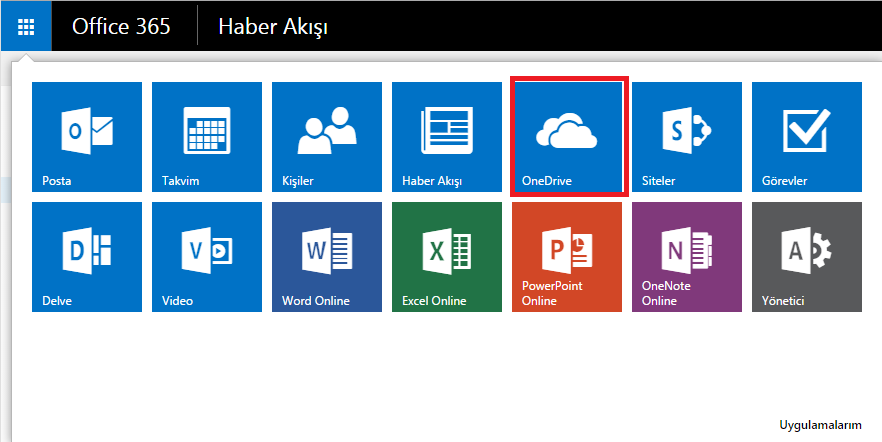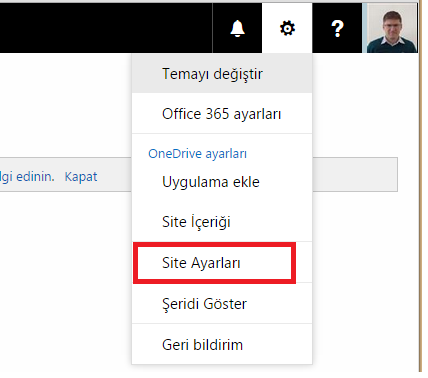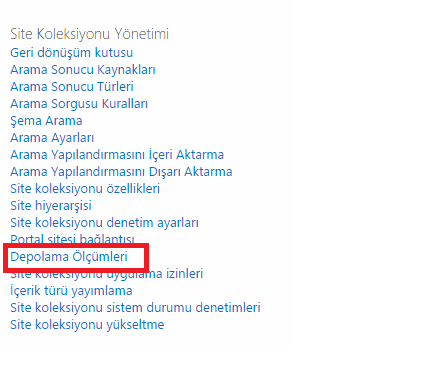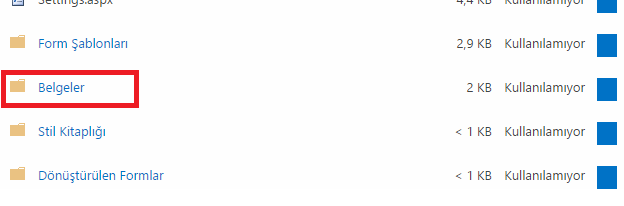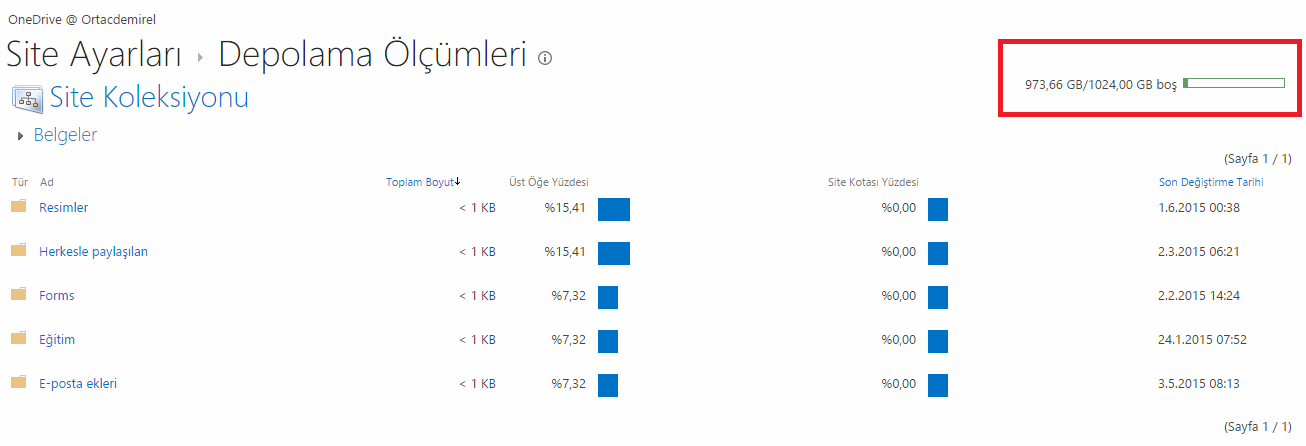Ping attığınız işletim sistemini komutdan dönen TTL değeri ile öğrenebilirsiniz.
| Device / OS | Version | Protocol | TTL |
| AIX | TCP | 60 | |
| AIX | UDP | 30 | |
| AIX | 3.2, 4.1 | ICMP | 255 |
| BSDI | BSD/OS 3.1 and 4.0 | ICMP | 255 |
| Compa | Tru64 v5.0 | ICMP | 64 |
| Cisco | ICMP | 254 | |
| DEC Pathworks | V5 | TCP and UDP | 30 |
| Foundry | ICMP | 64 | |
| FreeBSD | 2.1R | TCP and UDP | 64 |
| FreeBSD | 3.4, 4.0 | ICMP | 255 |
| FreeBSD | 5 | ICMP | 64 |
| HP-UX | 9.0x | TCP and UDP | 30 |
| HP-UX | 10.01 | TCP and UDP | 64 |
| HP-UX | 10.2 | ICMP | 255 |
| HP-UX | 11 | ICMP | 255 |
| HP-UX | 11 | TCP | 64 |
| Irix | 5.3 | TCP and UDP | 60 |
| Irix | 6.x | TCP and UDP | 60 |
| Irix | 6.5.3, 6.5.8 | ICMP | 255 |
| juniper | ICMP | 64 | |
| MPE/IX (HP) | ICMP | 200 | |
| Linux | 2.0.x kernel | ICMP | 64 |
| Linux | 2.2.14 kernel | ICMP | 255 |
| Linux | 2.4 kernel | ICMP | 255 |
| Linux | Red Hat 9 | ICMP and TCP | 64 |
| MacOS/MacTCP | 2.0.x | TCP and UDP | 60 |
| MacOS/MacTCP | X (10.5.6) | ICMP/TCP/UDP | 64 |
| NetBSD | ICMP | 255 | |
| Netgear FVG318 | ICMP and UDP | 64 | |
| OpenBSD | 2.6 & 2.7 | ICMP | 255 |
| OpenVMS | 07.01.2002 | ICMP | 255 |
| OS/2 | TCP/IP 3.0 | 64 | |
| OSF/1 | V3.2A | TCP | 60 |
| OSF/1 | V3.2A | UDP | 30 |
| Solaris | 2.5.1, 2.6, 2.7, 2.8 | ICMP | 255 |
| Solaris | 2.8 | TCP | 64 |
| Stratus | TCP_OS | ICMP | 255 |
| Stratus | TCP_OS (14.2-) | TCP and UDP | 30 |
| Stratus | TCP_OS (14.3+) | TCP and UDP | 64 |
| Stratus | STCP | ICMP/TCP/UDP | 60 |
| SunOS | 4.1.3/4.1.4 | TCP and UDP | 60 |
| SunOS | 5.7 | ICMP and TCP | 255 |
| Ultrix | V4.1/V4.2A | TCP | 60 |
| Ultrix | V4.1/V4.2A | UDP | 30 |
| Ultrix | V4.2 – 4.5 | ICMP | 255 |
| VMS/Multinet | TCP and UDP | 64 | |
| VMS/TCPware | TCP | 60 | |
| VMS/TCPware | UDP | 64 | |
| VMS/Wollongong | 1.1.1.1 | TCP | 128 |
| VMS/Wollongong | 1.1.1.1 | UDP | 30 |
| VMS/UCX | TCP and UDP | 128 | |
| Windows | for Workgroups | TCP and UDP | 32 |
| Windows | 95 | TCP and UDP | 32 |
| Windows | 98 | ICMP | 32 |
| Windows | 98, 98 SE | ICMP | 128 |
| Windows | 98 | TCP | 128 |
| Windows | NT 3.51 | TCP and UDP | 32 |
| Windows | NT 4.0 | TCP and UDP | 128 |
| Windows | NT 4.0 SP5- | 32 | |
| Windows | NT 4.0 SP6+ | 128 | |
| Windows | NT 4 WRKS SP 3, SP 6a | ICMP | 128 |
| Windows | NT 4 Server SP4 | ICMP | 128 |
| Windows | ME | ICMP | 128 |
| Windows | 2000 pro | ICMP/TCP/UDP | 128 |
| Windows | 2000 family | ICMP | 128 |
| Windows | Server 2003 | 128 | |
| Windows | XP | ICMP/TCP/UDP | 128 |
| Windows | Vista | ICMP/TCP/UDP | 128 |
| Windows | 7 | ICMP/TCP/UDP | 128 |
| Windows | Server 2008 | ICMP/TCP/UDP | 128 |
| Windows | 10 | ICMP/TCP/UDP | 128 |
Kaynak: Operating Systems can be Detected using Ping Command (ampproject.org)